artemis
A Fantasy Microcomputer
This project is maintained by JiFish
JiBASIC Programming language
- JiBASIC Programming language
Operators
A limited range of arithmetic expressions are provided. Addition and subtraction have the lowest precedence, but this can be changed with parentheses.
- + - Addition
- - - Subtraction
- * - Multiplication
- / - Division
- MOD (or %) - Modulo
> 10 PRINT 2 * 3
> 20 PRINT 20 / 10
> 30 PRINT 10 + 10
> 40 PRINT 10 - 10
> 50 PRINT 15 MOD 10
> RUN
6
2
20
0
5
>
Additional numerical operations may be performed using numeric functions (see below).
Statement structure
As per usual in old school BASIC, all program statements must be prefixed with a line number which indicates the order in which the statements may be executed. There is no renumber command to allow all line numbers to be modified. A statement may be modified or replaced by re-entering a statement with the same line number:
> 10 LET I = 10
> LIST
10 LET I = 10
> 10 LET I = 200
> LIST
10 LET I = 200
>
Variables
Variable types follow the typical BASIC convention. Simple variables may contain either strings or numbers (the latter may be integers or floating point numbers). Likewise array variables may contain arrays of either strings or numbers, but they cannot be mixed in the same array.
Note that all keywords and variable names are case insensitive (and will be converted to upper case internally by the lexical analyser). String literals will retain their case however. There is no inherent limit on the length of variable names or string literals, this will be dictated by the limitations of Python. The range of numeric values is also dependent upon the underlying Python implementation.
Note that variable names may only consist of alphanumeric characters and underscores. However, they must all begin with an alphabetic character. For example:
- MY_VAR
- MY_VAR6$
- VAR77(0, 0)
are all valid variable names, whereas:
- 5_VAR
- _VAR$
- 66$
are all invalid.
Numeric variables have no suffix, whereas string variables are always suffixed by ‘$’. Note that ‘I’ and ‘I$’ are considered to be separate variables. Note that string literals must always be enclosed within double quotes (not single quotes). Using no quotes will result in a syntax error.
Array variables are defined using the DIM statement, which explicitly lists how many dimensions the array has, and the sizes of those dimensions:
> REM DEFINE A THREE DIMENSIONAL NUMERIC ARRAY
> 10 DIM A(3, 3, 3)
Note that the index of each dimension always starts at zero. So in the above example, valid index values for array A will be 0, 1 or 2 for each dimension. Arrays may have a maximum of three dimensions.
As for simple variables, a string array has its name suffixed by a ‘$’ character, while a numeric array does not carry a suffix. An attempt to assign a string value to a numeric array or vice versa will generate an error.
Note that the same variable name cannot be used for both an array and a simple variable. For example, the variables I$ and I$(10) should not be used within the same program, the results may be unpredictable. Also, array variables with the same name but different dimensionality are treated as the same. For example, using a DIM statement to define I(5) and then a second DIM statement to define I(5, 5) will result in the second definition (the two dimensional array) overwriting the first definition (the one dimensional array).
Array values may be used within any expression, such as in a PRINT statement for string values, or in any numerical expression for number values. However, you must be specific about which array element you are referencing, using the correct number of in-range indexes. If that particular array value has not yet been assigned, then an error message will be printed.
> 10 DIM MYARRAY(2, 2, 2)
> 20 LET MYARRAY(0, 1, 0) = 56
> 30 PRINT MYARRAY(0, 1, 0)
> RUN
56
> 30 PRINT MYARRAY(0, 0, 0)
> RUN
Empty array value returned in line 30
>
As in all implementations of BASIC, there is no garbage collection (not surprising since all variables have global scope)!
Program constants
Constants may be defined through the use of the DATA statement. They may consist of numeric or string values and are declared in a comma separated list:
> 10 DATA 56, "Hello", 78
These values can then later be assigned to variables using the READ statement. Note that the type of the value (string or numeric) must match the type of the variable, otherwise an error message will be triggered. Therefore, attention should be paid to the relative ordering of constants and variables. Further, there must be enough constants to fill all of the variables defined in the READ statement, or else an error will be given. This is to ensure that the program is not left in a state where a variable has not been assigned a value, but nevertheless an attempt to use that variable is made later on in the program.
The constants defined in the DATA statement may be consumed using several READ statements:
> 10 DATA 56, "Hello", 78
> 20 READ FIRSTNUM, STR$
> 30 PRINT FIRSTNUM, " ", STR$
> 40 READ SECONDNUM
> 50 PRINT SECONDNUM
> RUN
56 Hello
78
>
The supply of constants may be refreshed by defining more DATA statements:
> 10 DATA 20
> 20 READ NUM
> 30 PRINT NUM
> 40 DATA 30
> 50 READ NUM
> 60 PRINT NUM
> RUN
20
30
>
It is a limitation of this BASIC dialect that it is not possible to assign constants directly to array variables within a READ statement, only simple variables.
Comments
The REM statement is used to indicate a comment, and occupies an entire statement. It has no effect on execution:
> 10 REM THIS IS A COMMENT
Note that comments will be automatically normalised to upper case.
Stopping a program
The STOP statement may be used to cease program execution. The command END has the same effect.
> 10 PRINT "one"
> 20 STOP
> 30 PRINT "two"
> RUN
one
>
A program will automatically cease execution when it reaches the final statement, so a STOP may not be necessary. However a STOP will be required if subroutines have been defined at the end of the program, otherwise execution will continue through to those subroutines without a corresponding subroutine call. This will cause an error when the RETURN statement is processed and the interpreter attempts to return control back to the caller.
Assignment
Assignment may be made to numeric simple variables (which can contain either integers or floating point numbers) and string simple variables (string variables are distinguished by their dollar suffix). The interpreter will enforce this division between the two types:
> 10 LET I = 10
> 20 LET I$ = "Hello"
The LET keyword is also optional:
> 10 I = 10
Array variables may also have values assigned to them. The indexes can be derived from numeric expressions:
> 10 DIM NUMS(3, 3)
> 20 DIM STRS$(3, 3)
> 30 LET INDEX = 0
> 40 LET NUMS(INDEX, INDEX) = 55
> 50 LET STRS$(INDEX, INDEX) = "hello"
Attempts to assign the wrong type (number or string) to a numeric or string array, attempts to assign a value to an array by specifying the wrong number of dimensions, and attempts to assign to an array using an out of range index, will all result in an error.
The Screen
Printing to screen
The PRINT statement is used to print to the screen:
> 10 PRINT 2 * 4
> RUN
8
> 10 PRINT "Hello"
> RUN
Hello
>
Multiple items may be printed by providing a comma separated list. The items in the list will be printed immediately after one another, so spaces must be inserted if these are required:
> 10 PRINT 345, " hello ", 678
> RUN
345 hello 678
>
A blank line may be printed by using the PRINT statement without arguments:
> 10 PRINT "Here is a blank line:"
> 20 PRINT
> 30 PRINT "There it was"
> RUN
Here is a blank line:
There it was
>
If the print command ends with a comma, a new-line will not be automatically added.
> 10 PRINT "Hello ",
> 20 PRINT "world!"
> RUN
Hello world!
Additional Screen Commands
- BORDER x - Set the screen’s border color to x.
- CLS - Clears the screen. This command can also be used in the main interface.
- COL x[, y] - Sets the text color to x and optionally the background color to y. If you just want to set the background, use -1 for x.
- PLOT x, y - Draws a psuedo-pixel using the current text color in position x, y. Treats each screen text-cell as 4 pixels giving a psuedo-pixel mode with dimensions twice that of the text mode. (e.g. 80 x 50 pixels in the default mode 1.) (Note: A limitation of this is PLOT can also change the color of existing pixels within the same text-cell. This phenomenon is known as “Color Clash.”)
- PRINTB t$[, prompt$] - This is a convenience command for printing large amounts of text. t$ is printed until the screen has been filled. The user will then be prompted to “PRESS ANY KEY TO CONTINUE”, after which t$ resumes printing. This process repeats until t$ has been fully printed. If prompt$ is provided, it will replace the default prompt.
- PRINTW t$, x1, y1, x2, y2[, wrap] - Print text t$ to a virtual “Window” on-screen. The window’s top-left position is defined by x1 and y1, and it’s bottom-right by x2 and y2. If wrap is non-zero, t$ will be wrapped cleanly - avoiding line-breaks in the middle of words. (This is the default behaviour.) If t$ is too long, it will be cropped, if it is too short it will be padded with spaces.
Cursor commands and functions
- CURSOR x, y - Move the cursor to position x, y
- CURSOR symbol$ - Set the character used as the cursor to symbol$. symbol$ is expected to be one character long.
- CURSORX, CURSORY - These functions return the current x and y position of the cursor. For more information on functions, see Functions below.
10 CURSOR CHR$(235)
20 CURSOR 6, 8
30 PRINT CURSORX, "-", CURSORY
40 CURSOR CURSORX+2, CURSORY+2
Redefining characters and colors
- INK x, r, g, b - Sets the color of palette entry x. r, g and b can be from 0 to 4, giving a total of 125 possible colors.
- SYMBOL x, y$ - Redefine the bitmap of the character with the code x. y$ is a string that represents the new bitmap. Each character in the string represents one pixel starting at the top-left. Use a space for the background and any other character for the foreground. If y$ is an empty string, the character will be reset to the default.
- SYMBOL x, b1[, b2] … [, b8] - Alternate syntax for above, more like classic BASIC variants. Provide 1 - 8 integers from 0 - 255. Each integer’s binary value defines one row of pixels, top to bottom. Missing rows are considered empty.
- SYMBOLIMG x$ - Load a complete set of characters from image with filename specified by x$. This image should be 128 x 128 pixels, with each 8x8 cell containing a character. Black is treated as the background and any other color as foreground. The file should be placed in a disk directory and using a artemis-friendly filename (alphanumeric, maximum 32 characters.) A number of image types are supported, but a PNG is recommended.
- RSTS - Reset the screen parameters. Mode is set to 1, colors, ink and symbols are all set to the default.
Artemis Character Codes
Artemis’ character map is very close to the AMSTRAD character map.
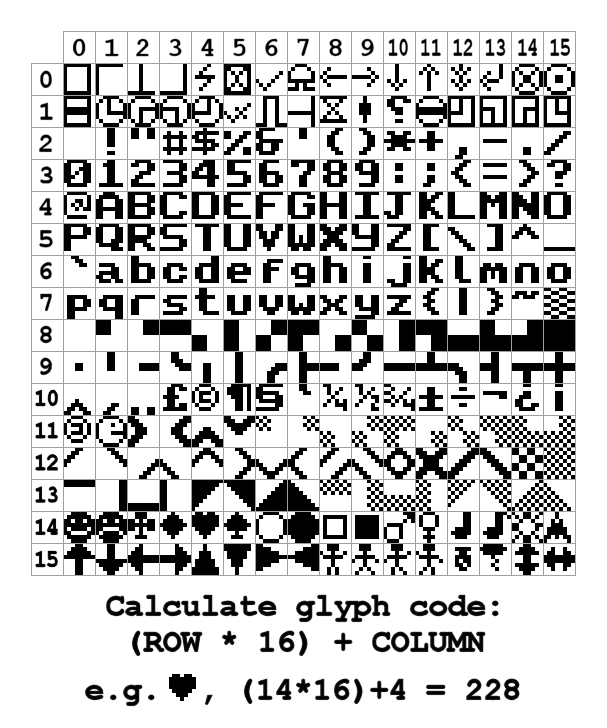
Partial Breakdown:
- 0 - 127: ASCII
- 128 - 143: Pseudo-pixels used for PLOT command
- 165: Copyleft Symbol
- 239: Artemis’ icon. If you redefine this symbol, it will change the program icon
Screen Modes
You can change the screen mode with the MODE x command. Where x is the mode you want to switch to. Changing mode will clear the screen. Different modes offer compromises between number of characters and colors on the screen.
e.g. MODE 2 to change to mode 2.
Available modes:
| Mode | Characters | Colors | Pixel shape | Notes |
|---|---|---|---|---|
| 0 | 20 x 25 | 32 | 2 x 1 | |
| 1 | 40 x 25 | 8 | 1 x 1 | Default |
| 2 | 80 x 25 | 4 | 1 x 2 | |
| 3 | 80 x 50 | 2 | 1 x 1 | |
| 4 | 40 x 50 | 4 | 2 x 1 | |
| 5 | 24 x 15 | 32 | 1 x 1 | |
| 6 | 16 x 10 | 125 | 1 x 1 |
Direct Screen Access Commands
These commands allow you to access and modify the current contents of the screen and control when the screen is drawn.
- PEEKS(x, mode) - Inspect screen cell in position x. Where 0 is the top-left of the screen. Return value depends on mode. 0: The character code. 1: The foreground color code. 2: The background color code.
- POKES x, mode, val - Change the values of screen cell. x and mode use the same values as PEEK, above. val is the value that will be set. Note that any changes made won’t be visible until the screen is next drawn.
- POKES x, c, f, b - Alternate syntax of the above, allows you to set the character, foreground and background codes all at once.
- DUMPS x$ - Dump the screen to a file with name x$. Do not provide an extension,
.sdawill be added automatically. - LOADS x$ - Load screen data from a file with name x$ in to the screen.
.sdawill be added automatically. The screen mode, ink and border color is changed if needed. Like POKES the change won’t be visible until the screen is next drawn. - REFRESH - Force the screen to draw.
- REFRESH WAIT - Prevent the screen from drawing until the next REFRESH or user input command.
TIP: Resources are provided to help you create .sda screen files using playscii - a nice GUI. See tools/playscii in the install directory.
Unconditional branching
Like it or loath it, the GOTO statement is an integral part of BASIC, and is used to transfer control to the statement with the specified line number:
> 10 PRINT "Hello"
> 20 GOTO 10
> RUN
Hello
Hello
Hello
...
Subroutine calls
The GOSUB statement is used to generate a subroutine call. Control is passed back to the program at the next statement after the call by a RETURN statement at the end of the subroutine:
> 10 GOSUB 100
> 20 PRINT "This happens after the subroutine"
> 30 STOP
> 100 REM HERE IS THE SUBROUTINE
> 110 PRINT "This happens in the subroutine"
> 120 RETURN
> RUN
This happens in the subroutine
This happens after the subroutine
>
Note that without use of the STOP statement, execution will run past the last statement of the main program (line 30) and will re-execute the subroutine again (at line 100).
Subroutines may be nested, that is, a subroutine call may be made within another subroutine.
A subroutine may also be called using the ON-GOSUB statement (see Conditional branching below).
Loops
Bounded loops are achieved through the use of FOR-NEXT statements. The loop is controlled by a numeric loop variable that is incremented or decremented from a start value to an end value. The loop terminates when the loop variable reaches the end value. The loop variable must also be specified in the NEXT statement at the end of the loop.
> 10 FOR I = 1 TO 3
> 20 PRINT "hello"
> 30 NEXT I
> RUN
hello
hello
hello
>
Loops may be nested within one another.
The STEP statement allows the loop variable to be incremented or decremented by a specified amount. For example, to count down from 5 in steps of -1:
> 10 FOR I = 5 TO 1 STEP -1
> 20 PRINT I
> 30 NEXT I
> RUN
5
4
3
2
1
>
Note that the start value, end value and step value need not be integers, but can be floating point numbers as well. If the loop variable was previously assigned in the program, its value will be replaced by the start value, it will not be evaluated.
Conditional branching
Conditional branches are implemented using the IF-THEN-ELSE statement. The expression is evaluated and the appropriate jump made depending upon the result of the evaluation.
> 10 REM PRINT THE GREATEST NUMBER
> 20 LET I = 10
> 30 LET J = 20
> 40 IF I > J THEN 50 ELSE 70
> 50 PRINT I
> 60 GOTO 80
> 70 PRINT J
> 80 REM FINISHED
> RUN
20
>
Note that the ELSE clause is optional and may be omitted. In this case, the THEN branch is taken if the expression evaluates to true, otherwise the following statement is executed.
You can optionally give the GOTO keyword before your line numbers. This is for compatibility with other BASIC dialects. e.g. 40 IF I > J THEN GOTO 50 ELSE GOTO 70
It is also possible to call a subroutine depending upon the result of a conditional expression using the ON-GOSUB statement. If the expression evaluates to true, then the subroutine is called, otherwise execution continues to the next statement without making the call:
> 10 LET I = 10
> 20 LET J = 5
> 30 ON I > J GOSUB 100
> 40 STOP
> 100 REM THE SUBROUTINE
> 110 PRINT "I is greater than J"
> 120 RETURN
> RUN
I is greater than J
>
Allowable relational operators are:
- ’=’ (equal, note that in BASIC the same operator is used for assignment)
- ’<’ (less than)
- ’>’ (greater than)
- ’<=’ (less than or equal)
- ’>=’ (greater than or equal)
- ’<>’ / ‘!=’ (not equal)
The logical operators AND and OR are also provided to allow you to join two or more expressions. The NOT operator can also be given before an expression.
= and <> can also be considered logical operators. However, unlike AND or OR they can’t be used to join more than two expressions.
| Inputs | AND | OR | = | <> / != | |
|---|---|---|---|---|---|
| FALSE | FALSE | FALSE | FALSE | TRUE | FALSE |
| TRUE | FALSE | FALSE | TRUE | FALSE | TRUE |
| TRUE | TRUE | TRUE | TRUE | TRUE | FALSE |
| Input | NOT |
|---|---|
| TRUE | FALSE |
| FALSE | TRUE |
Example:
> 10 a = 10
> 20 b = 20
> 30 IF NOT a > b AND b = 20 OR a >= 5 THEN 60
> 40 PRINT "Test failed!"
> 50 STOP
> 60 PRINT "Test passed!"
> RUN
Test passed!
Expressions can be inside brackets to change the order of evaluation. Compare the output when line 30 is changed:
> 30 IF NOT a > b AND (b = 20 OR a >= 5) THEN 60
> RUN
Test failed!
Functions
The built-in functions either set the value of a variable directly, or they return a value as if they were a variable.
Ternary Functions
As an alternative to branching, Ternary functions are provided.
- IFF(x, y, z) - Evaluates x and returns y if true, otherwise returns z. y and z are expected to be numeric.
- IF$(x, y$, z$) - As above, but y$ and z$ are expected to be strings.
> 10 LET I = 10
> 20 LET J = 5
> 30 PRINT IF$(I > J, "I is greater than J", "I is not greater than J")
> 40 K = IFF(I > J, 20, 30)
> 50 PRINT K
> RUN
I is greater than J
20
input function
The INPUT statement is used to solicit input from the user:
> 10 INPUT A
> 20 PRINT A
> RUN
? 22
22
>
The default input prompt of ‘? ‘ may be changed by inserting a prompt string, which must be terminated by a colon, thus:
> 10 INPUT "Input a number - ": A
> 20 PRINT A
> RUN
Input a number - 22
22
>
Multiple items may be input by supplying a comma separated list. Input variables will be assigned to as many input values as supplied at run time. If there are more input values supplied than input variables, excess commas will be left in place. Conversely, if not enough input values are supplied, then the excess input variables will not be initialised (and will trigger an error if an attempt is made to evaluate those variables later in the program).
Further, numeric input values must be valid numbers (integers or floating point).
> 10 INPUT "Num, Str, Num: ": A, B$, C
> 20 PRINT A, B$, C
> RUN
Num, Str, Num: 22, hello!, 33
22 hello!33
>
A mismatch between the input value and input variable type will trigger an error.
It is a limitation of this BASIC dialect that it is not possible to assign constants directly to array variables within an INPUT statement, only simple variables.
Other User Input functions
- WAITKEY [x] - Pauses execution until the user presses a key. If variable x is provided, it will be set to the key-code of the pressed key.
- KEY x - As WAITKEY, but only waits one tick (see timing below). If no key is pressed, gives -1
Numeric functions
Selected numeric functions are provided, and may be used with any numeric expression. For example, the square root function, SQR, can be applied expressions consisting of both literals and variables:
> 10 LET I = 6
> 20 PRINT SQR(I - 2)
> RUN
2.0
>
Allowable numeric functions are:
-
ABS(x) - Calculates the absolute value of x
-
ATN(x) - Calculates the arctangent of x
-
COS(x) - Calculates the cosine of x, where x is an angle in radians
-
EXP(x) - Calculates the exponential of x, e^x where e=2.718281828
-
INT(x) - Rounds down numbers to the lowest whole integer less than or equal to x
-
LOG(x) - Calculates the natural logarithm of x
-
MAX(x, y[, z]…) - Returns the highest value from a list of expressions
-
MIN(x, y[, z]…) - Returns the lowest value from a list of expressions
> 10 PRINT MAX(-2, 0, 1.5, 4)
> 20 PRINT MIN(-2, 0, 1.5, 4)
> RUN
> 4
> -2
-
PI - Returns the value of pi.
-
POW(x, y) - Calculates x to the power y
-
RND - Generates a pseudo random number N, where 0 <= N < 1. Can be reset using the RANDOMIZE instruction with an optional seed value: e.g.
> 10 RANDOMIZE 100
> 20 PRINT RND
> RUN
0.1456692551041303
>
Random integers can be generated by combining RND and INT: e.g.
> 10 PRINT INT(RND * 6) + 1
> RUN
3
> RUN
6
>
Seeds may not produce the same result on another platform.
-
RNDINT(lo, hi) - Generates a pseudo random integer N, where lo <= N <= hi. Uses the same seed as above.
-
ROUND(x) - Rounds number to the nearest integer.
-
SIN(x) - Calculates the sine of x, where x is an angle in radians
-
SQR(x) - Calculates the square root of x
-
TAN(x) - Calculates the tangent of x, where x is an angle in radians
String functions
Some functions are provided to help you manipulate strings. Functions that return a string have a ‘$’ suffix like string variables.
Note that unlike some other BASIC variants, string positions start at 0.
The functions are:
- ASC(x$) - Returns the character code for x$. x$ is expected to be a single character. Note that despite the name, this function can return codes outside the ASCII range, up to 255.
- CHR$(x) - Returns the character specified by character code x.
- INSTR(x$, y$[, start[, end]]) - Returns position of y$ inside x$, optionally start searching at position start and end at end. Returns -1 if no match found.
- LEN(x$) - Returns the length of x$.
- LOWER$(x$) - Returns a lower-case version of x$.
- MID$(x$, y[, z]) - Returns part of x$ starting at position y and ending at z. z can be omitted to get the rest of the string. If y or z are negative, the position is counted backwards from the end of the string.
- STR$(x) - Returns a string representation of numeric value x.
- UPPER$(x$) - Returns an upper-case version of x$
- VAL(x$) - Attempts to convert x$ to a numeric value. If x$ is not numeric, returns 0.
Examples for ASC, CHR$ and STR$
> 10 I = 65
> 20 J$ = CHR$(I) + " - " + STR$(I)
> 30 PRINT J$
> 40 PRINT ASC("Z")
RUN
A - 65
90
Saving and Loading from disk
Variables can be saved and retrieved from disk using a similar method to the DATA and READ commands. This can be used for example for save games, or referencing pre-created data you don’t wish to define in code.
Files are written to a read from the currently selected disk. See “Disk system and commands”, above.
- FILEOUT fn$, mode, value[, value$]… - Write a file with a list of values
- fn$ is the file you wish to write. It will be automatically given the
.dfaextension. Filenames are case insensitive and will always been written to the local filesystem UPPERCASE - mode is the file overwrite mode. 0 replaces an existing file, 1 appends to an existing file
- A list of values you want to write to the file. These can be either numeric or string expressions.
- fn$ is the file you wish to write. It will be automatically given the
- FILEIN fn$[, start[, end]] - Retrieve a list of values from a file and store them
- fn$ is as above. Don’t include the extension.
- start the position of the first value to read. If omitted 0 is used.
- end the position of the last value to read. If omitted, the rest of the file is read.
- FILEREAD variable[, variable$]… - Read variables retrieved by FILEIN. This command works exactly the same way as the READ command.
- UNLINK fn$ - Delete the file specified by fn$. Extension must be included. This command fails silently if the file does not exist, or otherwise cannot be removed.
TIP: Datafiles are simply json text files, allowing easy creation outside of Artemis.
Music
Commands are provided to play very basic music.
- MUSICPLAY note$[, mode] - Play some music
- note$ a string representing the music to play. This is a subset of MML format and is described below.
- mode the play mode. 0: Music will play in the background. 1: Execution will halt until music playback is complete. 2: As 0, but the music loops until MUSICSTOP is called.
- MUSICSTOP - Stop any currently playing music.
Music is actually played via pygame which uses your system’s midi. It may sound different depending on platform.
MML format
cdefgab- Play the given note. Appending+or#makes the note sharp,-is makes it flat. The length of the note can be altered by appending a number. The number will be the fraction of the whole note. Finally a.can be appended to make a dotted note. e.g.c#2plays a c sharp for 1/2 note.p/r- A pause/rest. Length works as above.o[N]- Sets the octave to N. Default octave is 5. Octaves 0 - 9 are provided.>- Step up one octave<- Step down one octavel[N]- Set the default note length to 1/N. Default is 4, or quarter note.t[N]- Set the tempo to N beats per minute. Default is 120.
Timing
- WAIT x - Pauses execution for x seconds. x can include a decimal point to allow sub-second waiting. Note: this command is not particularly accurate and you should expect the actual wait time to be +/-0.04 seconds at the least.
- SYSTIME - Return the time the system has been active in seconds. This value includes fractions of a second.
A note about system timing
Artemis can ‘tick’ at most 30 times a second. This is a hard limit of the speed of the system.
Drawing the screen causes a tick. The BORDER, CLS, KEY, PLOT and PRINT commands cause the screen to draw, unless REFRESH WAIT is used first. REFRESH forces the screen to draw.
Executing 10,000 lines of code since the last tick will also cause a tick.
JiBASIC is not particularly optimised. Your program may get less than 30 ticks/second. You should NOT assume you can draw the screen in a timely manner.
Commands that halt execution of the program such as INPUT and WAIT will cause many ticks before control is handed back to the program.